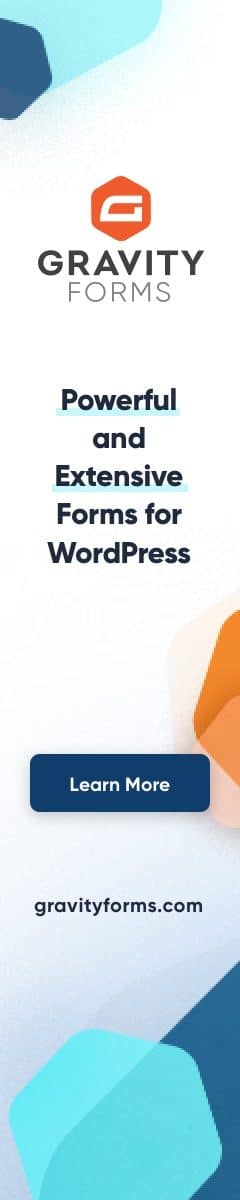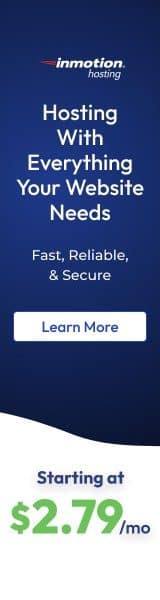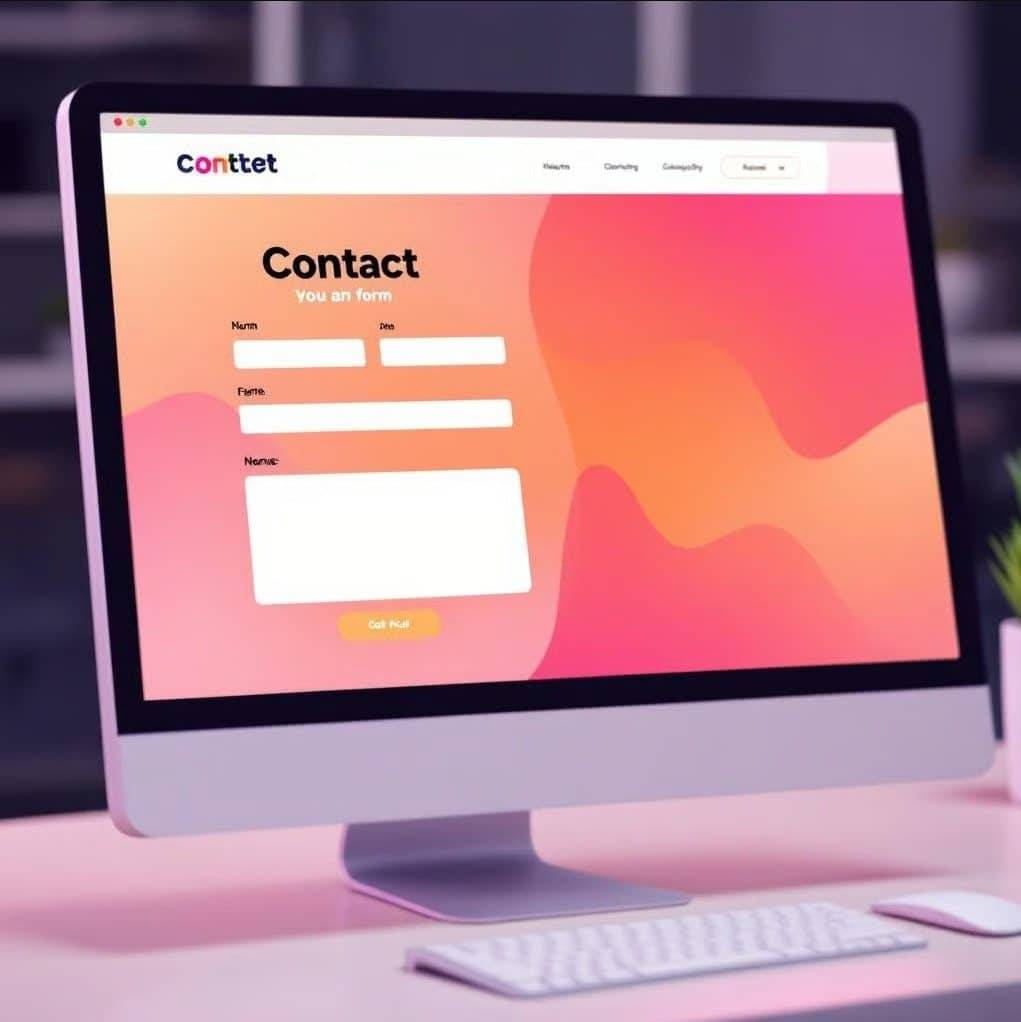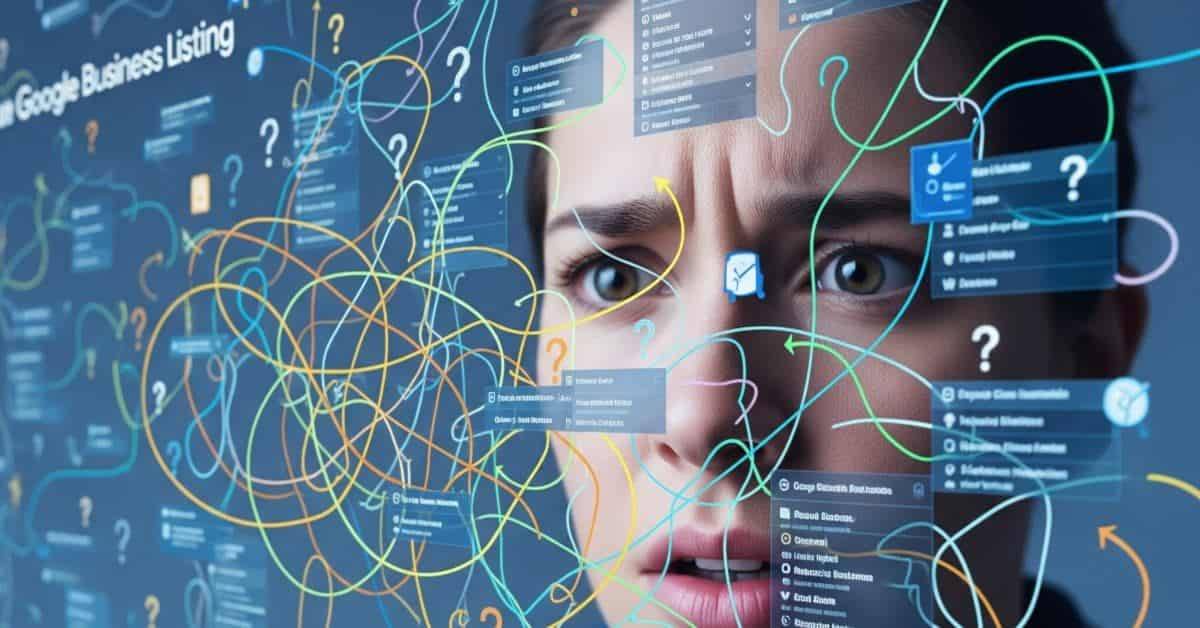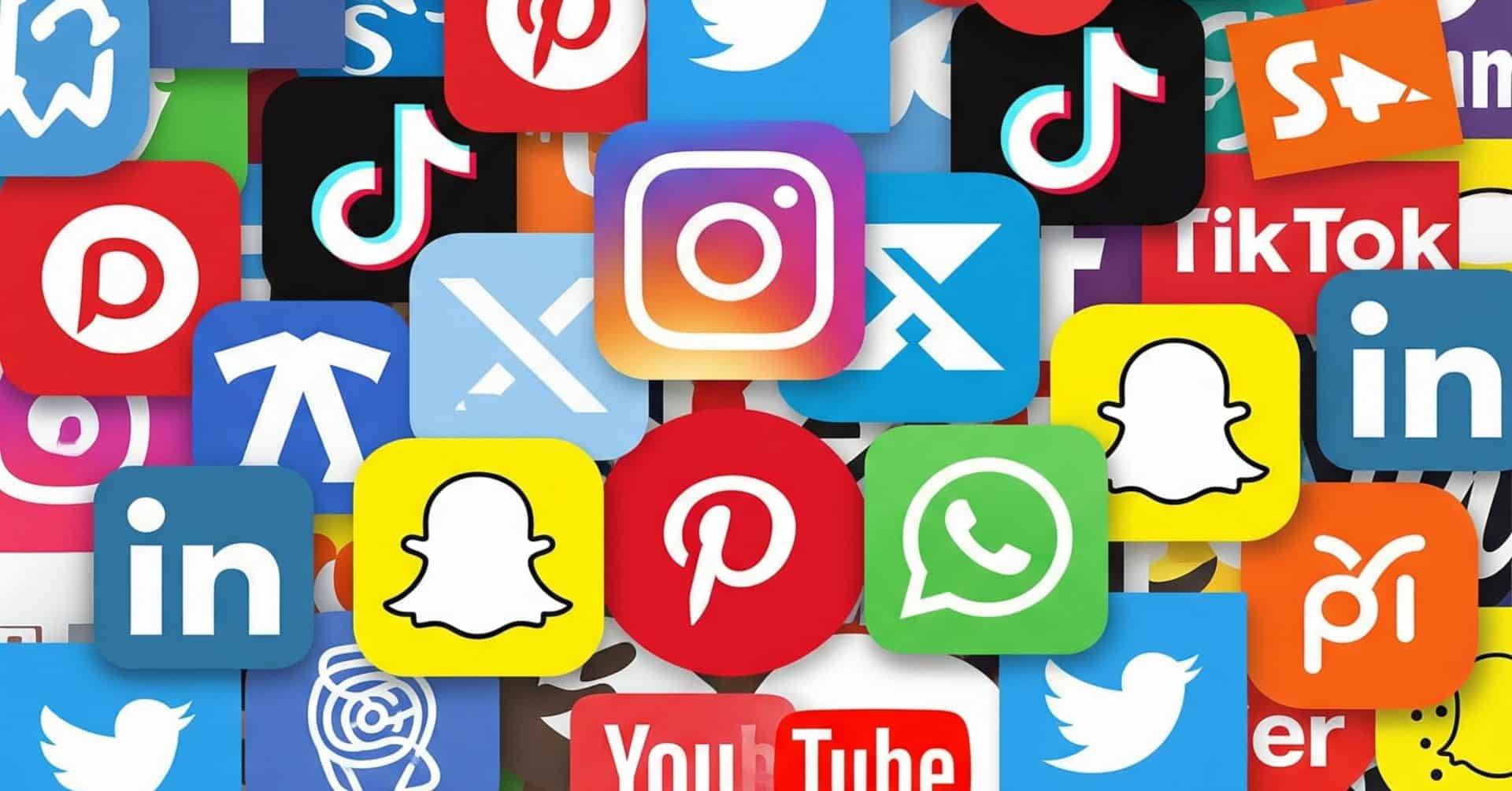You’ve poured hours, maybe even weeks or months, into building your WordPress website. It’s your digital storefront, your online portfolio, your platform for sharing ideas, or the engine driving your online business. You’ve chosen the perfect theme, curated compelling content, optimized for SEO, and maybe even integrated complex functionalities. It looks great, it works great… but is it safe?
Imagine waking up one morning, grabbing your coffee, and navigating to your website, only to be greeted by a blank white screen, a cryptic error message, or worse – a defaced page displaying a hacker’s message. Your heart sinks. All that hard work, potentially vanished. Panic sets in. What do you do?
This nightmare scenario is, unfortunately, a reality for far too many website owners who neglect one fundamental aspect of website management: regular backups.
In the digital world, just like in the physical one, unforeseen disasters happen. Thinking “it won’t happen to me” is a gamble you simply cannot afford to take with your online presence. A reliable backup strategy isn’t just a ‘nice-to-have’; it’s an essential, non-negotiable lifeline for your WordPress website.
This post will delve deep into the why. Why are backups so critically important? What specific threats do they protect you from? Let’s explore the compelling reasons why backing up your WordPress site should be at the very top of your website maintenance checklist.
What Exactly IS a Website Backup?
Before we dive into the ‘why’, let’s clarify the ‘what’. A website backup is essentially a complete copy, a snapshot in time, of your entire website. For a WordPress site, this typically includes two main components:
- Website Files: This encompasses everything that makes up the structure and appearance of your site:
- WordPress Core Installation files
- Themes (including customizations)
- Plugins
- Uploaded Media (images, videos, documents, etc. within your
wp-content/uploadsfolder) - Custom code snippets, JavaScript files, CSS files, etc.
- Database: This is the heart of your dynamic content. The WordPress database (usually MySQL) stores:
- Posts and Pages
- Comments
- User information and permissions
- Site settings and configurations
- Plugin and Theme settings
- Data from e-commerce transactions, form submissions, etc.
A complete backup includes both files and the database. Missing either part means you won’t be able to fully restore your site to its previous state.
The Unavoidable Threats: Why You NEED Backups
Now, let’s break down the specific dangers that make backups indispensable.
1. The Human Error Factor (Oops!)
We’re all human, and humans make mistakes. It’s perhaps the most common cause of website data loss. Consider these scenarios:
- Accidental Deletion: You meant to delete an old draft post, but accidentally deleted a crucial, cornerstone page. Or maybe you were cleaning up your media library and permanently deleted images still in use.
- Coding Mistakes: You were trying to tweak your theme’s
functions.phpfile or add some custom CSS, made a syntax error, and now your site is showing the infamous “White Screen of Death” (WSOD) or looks completely broken. - Incorrect Configuration: You were experimenting with plugin settings or WordPress core settings, changed something critical without fully understanding the consequences, and now parts of your site aren’t working correctly.
- User Permissions Mishaps: If you have multiple users, someone might accidentally delete content or change settings they shouldn’t have access to.
Without a backup, reversing these simple mistakes can be incredibly difficult, time-consuming, or even impossible. With a recent backup, you can simply restore the site to the state it was in before the error occurred, often in a matter of minutes. It turns a potential catastrophe into a minor inconvenience.
2. Security Breaches and Malware Infections (The Malicious Threat)
The internet can be a dangerous place. WordPress, due to its popularity (powering over 43% of the web!), is a prime target for hackers, malware distributors, and spammers. Security vulnerabilities can exist in:
- Outdated WordPress Core versions
- Vulnerable Plugins or Themes (even popular ones)
- Weak passwords
- Insecure hosting environments
A successful hack can manifest in numerous ways:
- Defacement: Your homepage is replaced with the attacker’s message.
- Malware Injection: Malicious code is hidden within your site files or database, potentially stealing visitor data, redirecting users to harmful sites, using your server for spamming, or infecting visitors’ computers.
- Data Deletion or Corruption: Attackers might intentionally delete your content or corrupt your database.
- Ransomware: While less common on the website level itself, related attacks could encrypt your site data and demand payment for its release.
- Blacklisting: Search engines like Google might detect malware and blacklist your site, removing it from search results and displaying warnings to visitors – destroying your traffic and reputation.
Cleaning a hacked website can be a complex, stressful, and often expensive process. You need to identify and remove all malicious code, which can be deeply embedded. However, if you have a clean backup taken before the infection occurred, the recovery process is vastly simplified. You can wipe the compromised site and restore the clean backup, getting you back online much faster and more reliably. (Note: You still need to identify and fix the vulnerability that allowed the hack in the first place!).
3. Update Failures and Compatibility Issues (The Progress Paradox)
Keeping WordPress core, themes, and plugins updated is crucial for security and functionality. However, updates don’t always go smoothly.
- Plugin/Theme Conflicts: A newly updated plugin might conflict with your theme or another plugin, causing errors or breaking site features.
- Core Update Issues: While rarer, major WordPress core updates can sometimes introduce incompatibilities with older themes or plugins.
- Failed Update Process: An update might get interrupted (due network issues, server timeouts) leaving your site in a broken, partially updated state.
The dreaded “White Screen of Death” often appears after a problematic update. Without a backup, troubleshooting can involve deactivating plugins one by one via FTP, switching themes, and potentially hours of debugging. With a backup, you can quickly roll back your site to the pre-update state, identify the problematic component in a safe environment (like a staging site created from the backup), and then plan the update more carefully.
4. Server and Hosting Provider Problems (Beyond Your Control)
You trust your hosting provider to keep your website online and your data safe, but things can still go wrong on their end:
- Hardware Failure: Hard drives crash, servers overheat, power supplies fail. While reputable hosts have redundancies, catastrophic failures are not impossible.
- Data Center Issues: Fires, floods, power outages, or major network disruptions at the data center level can take your site offline.
- Hosting Account Issues: Accidental termination of your account, billing errors, or even the hosting company going out of business can lead to data loss.
- Shared Hosting Risks: On shared hosting, problems caused by another user on the same server could potentially impact your site’s performance or availability.
While many hosting providers offer their own backups, relying solely on them can be risky. You have less control over their frequency, retention period, and restoration process. Their backups might also be stored on the same infrastructure as your live site, meaning a server-wide disaster could wipe out both. Having your own independent backups, stored off-site, gives you ultimate control and peace of mind.
5. Unforeseen Data Corruption
Sometimes, data just gets corrupted. Database tables can crash, or file system errors can occur without any obvious external cause like hacking or user error. This can lead to missing content, broken functionality, or a completely inaccessible site. These issues can be incredibly difficult to diagnose and fix manually. A clean backup is often the only reliable way to restore the integrity of your site’s data.
6. Facilitating Development, Testing, and Migration
Backups aren’t just for disaster recovery; they are invaluable tools for development and maintenance:
- Creating Staging Sites: Want to test a new plugin, redesign your theme, or try out major changes without affecting your live site? You can use a backup to create an identical copy (a staging site) on a subdomain or local server. Test everything thoroughly there, and once you’re happy, you can deploy the changes to your live site.
- Troubleshooting: If your live site encounters a strange issue, restoring a recent backup to a staging environment allows you to troubleshoot freely without worrying about breaking the live site further.
- Website Migration: Moving to a new hosting provider or domain name? A full backup is essential for transferring your entire website accurately. You back up the old site, and then restore it on the new server.
7. Peace of Mind and Business Continuity
Running a website, especially one critical to your business or income, involves enough stress. Worrying about potential data loss shouldn’t be one of them. Knowing you have a reliable, recent backup provides invaluable peace of mind.
For businesses, website downtime means lost revenue, lost leads, damage to brand reputation, and potentially falling behind competitors. The longer your site is down, the greater the impact. A swift recovery process enabled by backups is crucial for business continuity. The cost of implementing a solid backup strategy pales in comparison to the potential cost of prolonged downtime or permanent data loss.
What Constitutes a “Good” Backup Strategy?
Simply having a backup isn’t always enough. A robust strategy involves several key elements:
- Completeness: Ensure your backups include both your website files and your database.
- Regularity: How often should you back up? This depends on how frequently your site changes.
- Dynamic Sites (e.g., E-commerce, Blogs with frequent posts/comments, Membership sites): Daily or even real-time backups might be necessary.
- Static Sites (e.g., Brochure sites, Portfolios with infrequent updates): Weekly backups might suffice.
- Rule of Thumb: Back up often enough that you wouldn’t mind losing the changes made since the last backup.
- Automation: Manual backups are prone to being forgotten. Use automated backup solutions (plugins or hosting features) to ensure backups happen consistently on schedule.
- Off-Site Storage: Storing backups on the same server as your live website is risky. If the server fails or gets compromised, your backups could be lost too. Store backups in a separate, secure location – ideally in the cloud (e.g., Dropbox, Google Drive, Amazon S3, or a dedicated backup service). Aim for the 3-2-1 backup rule: 3 copies of your data, on 2 different media types, with 1 copy off-site.
- Testing: This is crucial and often overlooked! Backups can fail silently. Regularly test your backups by performing a restoration (ideally to a staging environment) to ensure they are complete and functional. A backup you can’t restore is useless.
- Security: Ensure your stored backups are protected from unauthorized access.
How to Implement Backups (Brief Overview)
There are several ways to back up your WordPress site:
- Manual Backups: Downloading files via FTP/SFTP and exporting the database via phpMyAdmin. This is time-consuming, error-prone, and not recommended for regular use.
- Hosting Provider Backups: Many hosts offer backups. Check their frequency, retention, restoration process, and whether they are stored off-site. Consider them a secondary layer, not your primary solution.
- WordPress Backup Plugins: This is often the most practical and recommended method for most users. Numerous excellent plugins automate the process, allow scheduling, and facilitate easy restoration and off-site storage. Popular options include:
- UpdraftPlus
- Jetpack Backup (formerly VaultPress)
- BackupBuddy
- WP Time Capsule
- BlogVault
- (And many others)
Research different plugins to find one that fits your needs and budget. Look for features like automated scheduling, incremental backups (which back up only changes, saving resources), easy restoration, and support for various cloud storage options.
Don’t Wait for Disaster to Strike
Your WordPress website is a valuable asset. Protecting it with regular, automated, off-site backups is not an optional extra; it’s fundamental website maintenance, as essential as locking your front door at night.
The potential consequences of not having backups – lost data, lost revenue, damaged reputation, immense stress, and countless hours spent trying to rebuild – far outweigh the minimal effort and cost required to implement a reliable backup strategy.
If you haven’t already, make it your top priority today to set up a robust backup system for your WordPress website. Choose a method, configure it, automate it, store copies off-site, and test it regularly. Your future self, potentially facing one of the scenarios described above, will thank you profoundly for having that digital lifeline ready. Don’t gamble with your hard work – back it up!